Fixing the "DirectX 12 is Not Supported on Your System" Error
Why You See the DirectX 12 Error Message
There are a couple key reasons why you may receive the "DirectX 12 is not supported" message:
- Your graphics card is too old and does not support DirectX 12 features. DirectX 12 requires a GPU that supports Shader Model 6. Older cards like the Nvidia GeForce GTX 600/700 series and AMD Radeon 5000/6000 series cannot run DX12.
- Your graphics card drivers are outdated. Even newer GPUs require the latest drivers to enable DirectX 12 support. So if your drivers are not up-to-date, DX12 may fail to initialize.
- Other system requirements are not met. DirectX 12 has higher CPU, RAM, and Windows version requirements compared to older versions. For example, you need Windows 10 version 1511 or higher.
How to Fix the DirectX 12 Error
Here are some troubleshooting steps to fix the "DirectX 12 is not supported" error:
- Update Your Graphics Drivers
Keeping your GPU drivers updated is key for proper DirectX 12 support. Go to the AMD or Nvidia website, download the latest drivers for your specific graphics card, and perform a clean install. This often resolves DX12 errors.
- Upgrade Your Graphics Card
If your GPU is just too old, you may need to upgrade to a newer graphics card that supports DirectX 12. Look for an AMD Radeon RX 400 series or newer, or Nvidia GeForce GTX 900 series or newer GPU. These meet the Shader Model 6 requirement.
- Upgrade Your CPU and RAM
DirectX 12 also needs a relatively modern CPU and sufficient RAM. You may need to upgrade your system memory to 8GB or 16GB RAM. For CPUs, an Intel Core i5 processor or AMD Ryzen 5 CPU and up will work well.
- Update Windows
- Perform a Clean Install of GPU Drivers
Sometimes a simple driver update is not enough. Use the latest Display Driver Uninstaller to fully wipe your existing GPU drivers, restart your PC, then install the latest drivers fresh. This can clear out any conflicts.
Conclusion
The "DirectX 12 is not supported on your system" error message can be frustrating, but fixing it is usually achievable. Start by ensuring your graphics drivers are completely up-to-date. If you have an older GPU that does not meet DirectX 12 requirements, upgrading to a newer card is recommended. You may also need to check that your Windows version is recent enough and that you have adequate RAM and CPU performance. Performing a clean install of your GPU drivers is another option. With the right troubleshooting steps, you should be able to resolve the issue and take advantage of DirectX 12's performance benefits in your favorite games. Carefully going through driver updates, system upgrades, and clean installs should get DirectX 12 running smoothly on most modern gaming PCs.
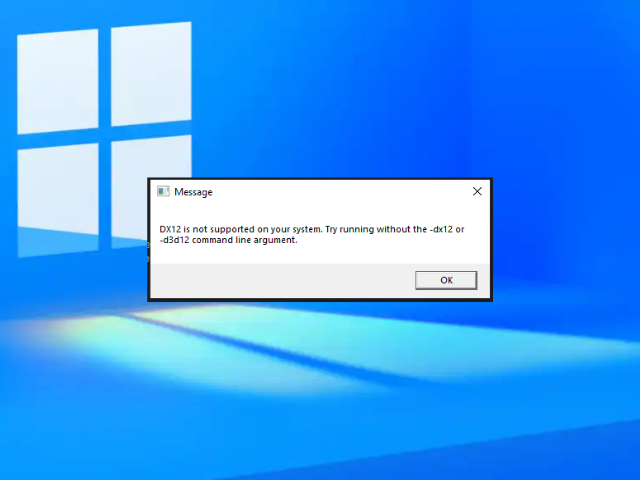


0 comments:
Post a Comment